Reviewing Formulas and Functions Part 3: COUNT in Excel
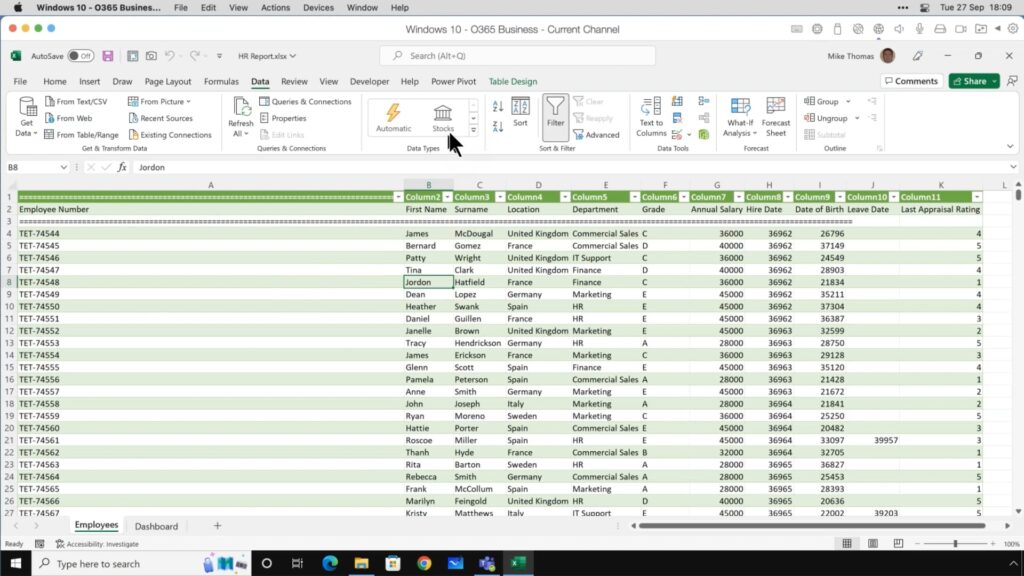
Most working professionals want to save time when writing reports and copying data into spreadsheets, yet worrying about making mistakes can slow progress to a crawl. If you want to save time and make sure you’re recording accurate data, mastering a few Excel formulas is worth your effort.
Read on to learn about the COUNT formula and how it can help you at work.
COUNT in Excel
Instead of manually counting the number of cells being used in an Excel spreadsheet, the COUNT function can provide you with a quick, accurate answer.
Using the COUNT Formula
To use the COUNT function, there are two options, and each one depends on what you’re trying to count. Counting the cells that contain numeric values can be done this way:
- =COUNT(C4:C9) – this will provide you with the number of cells in this sequence that have numbers in them (if all of them do, the answer is 6)
Counting the cells that simply aren’t blank (as in, they can have numbers, letters, or symbols in them), you would use this formula:
- =COUNTA(C4:C9) – if 3 cells contain numbers, one contains letters, and two are blank, the value you would get is 4)
If you’d like to learn more Excel formulas that can make your job easier, quicker, and more accurate, stay tuned. We’ll steadily release an Excel series in the form of several short, simple blog posts.
We at Learn Excel Now hope you feel comfortable creating using the SUM, AVERAGE, and COUNT functions in Excel.
Like Learn Excel Now? Follow us on social media and share our content with your networks!
