Excel Formulas: How to Use the LEFT and RIGHT Functions
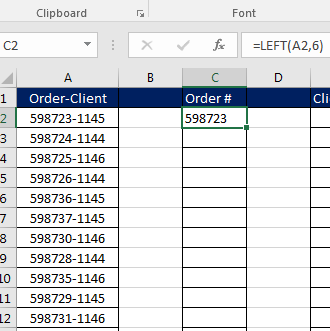
This demonstration covers how to use the LEFT and Right Functions in Excel. These are text functions. In the LEFT function, you can pull a set number of characters out of a cell into another cell starting at the leftmost point. The RIGHT function performs the same except starting at the rightmost point.
Both functions are related to the MID function, which we covered back in September. At the time, one of our customers asked for a demo on the MID function. Since then, we’ve had several follow up requests on the LEFT and RIGHT.
For today’s demonstration, we will be using the following spreadsheet:
In this example, Column A contains a 6-digit number hyphenated with a 4-digit number. The 6-digit number is the order number and the 4 digit is the client ID. Your job is to separate the order number and client ID into Columns C and E, respectively.
How is this done?
For the order number, we will use the LEFT function. We know the code is 6 digits, so we have the number of characters. So in cell C2, you will enter the following formula:
=LEFT(A2,6)
For the client ID, we will use the RIGHT function. In cell E2, you will enter the following formula:
=RIGHT(A2,4)
LEFT Function Syntax:
=LEFT(Destination Cell, Number of Characters)
This tells Excel: Starting on the left of this specified cell, copy to this many characters.
RIGHT Function Syntax:
=RIGHT(Destination Cell, Number of Characters)
This tells Excel: Starting on the right of the specified cell, copy to this many characters.
As you can see in the above demonstration, once the functions have been entered, they can be copied all the way down to finish filling in the data.
We at Learn Excel Now hope you feel comfortable using the RIGHT and LEFT functions.
Like Learn Excel Now? Follow us on social media and share our content with your networks! And don’t forget to sign up for the Newsletter.
Kevin – Learn Excel Now

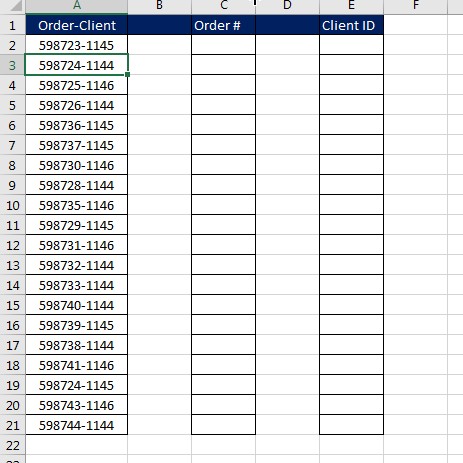
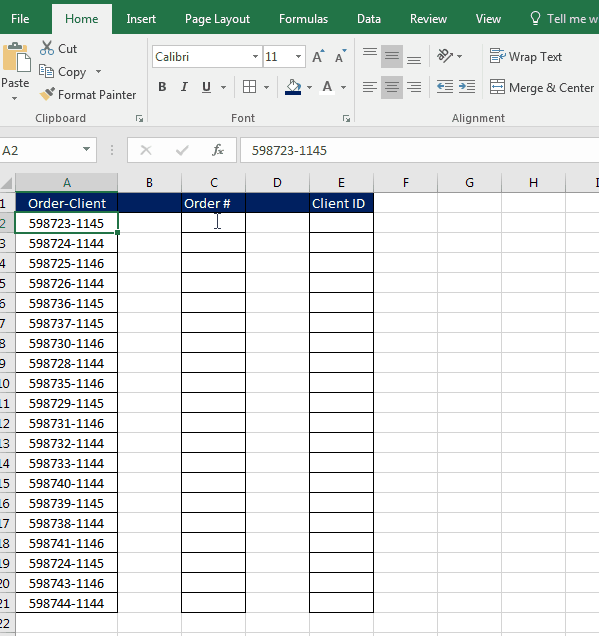
Responses