Creating Basic Formulas Part 3: Division
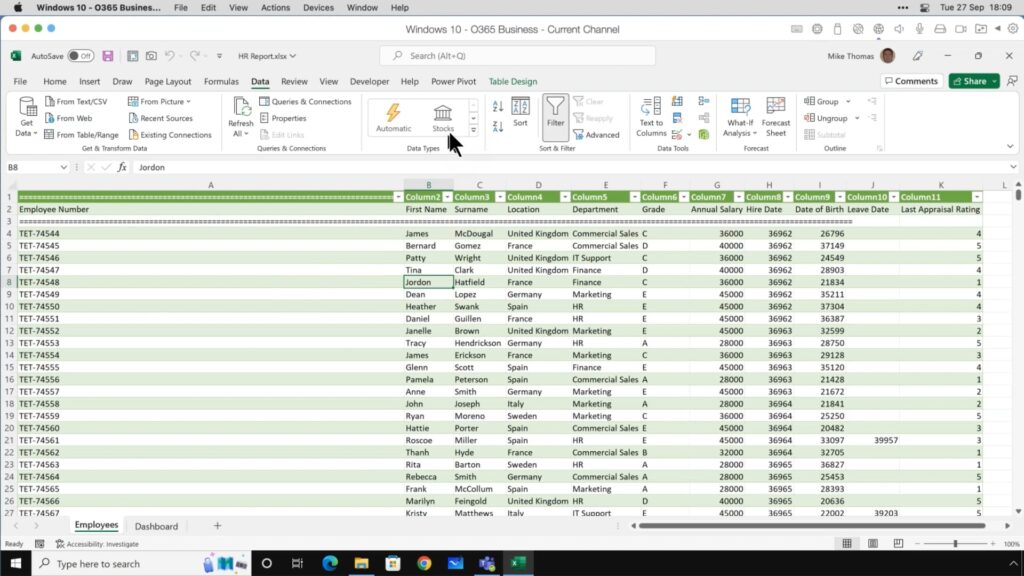
Excel formulas can simplify the essential mathematical operations of addition, subtraction, multiplication, and division.
In Part 2 of this series, we covered creating basic multiplication formulas in Excel. To finish this series, we’ll tackle how to divide with the program.
Division Formula
Division has the same capabilities as addition and multiplication. To divide cells, you can either type in the totals or the cell names and use the “/” sign to indicate division. If you want to divide C7 and C5, which will be 6 and 2 for this example, you can write the formula as C7/C5 or 6/2.
You can also use the QUOTIENT function, which works the same way the =SUM and =PRODUCT functions do. In the cell where you want your total to appear, type “=quotient” and choose the =QUOTIENT function. Select the cells you want to divide and hit enter.
There are an extensive number of Excel formulas that enable more advanced mathematical functions, but these four are the most essential formulas to learn for Excel beginners.
We at Learn Excel Now hope you feel comfortable creating addition formulas with Excel. Next week, we’ll wrap up this series with how to divide in Excel so stay tuned!
Like Learn Excel Now? Follow us on social media and share our content with your networks!
