Changing the Color of Text in a Cell
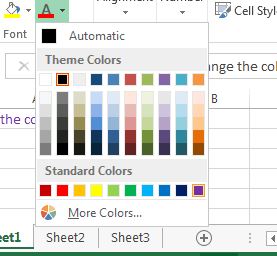
One of the best ways to keep an Excel spreadsheet organized is with color coordination. A personal favorite here at Learn Excel Now is white text on a color background.
We often hear people say, “I cannot do that, it takes too much time and does not come out readable”. Today we will go over how to kick the fear of adding color to spice up your excel spreadsheet! It is very simple to do and can be done in a matter of no time, all the while adding life to your excel spreadsheet.
To change the color of text in a cell, first select the cell you would like to change the font color on. After your cell is selected, move your mouse up to the bolded “A” with a solid line beneath it and left click the drop down arrow.
Choose between 70 different hues on the drop down menu of font colors and left click your desired color. Here is a picture of the excel color wheel!
Once you have clicked your desired color you will notice that it is now changed! Go on selecting different cells and changing their colors!
If you would like to quickly change multiple cell’s colors or an enter column/row’s colors, just left click on the first desired cell and drag down/across to the last desired cell. After these are chosen, move up to the font color icon and left click your desired color. Voilà, your new font color should appear on all the selected cells!
If a cell has a color fill that does not match the original black font color that makes your spreadsheet impossible to read, change it up by highlighting these cells and picking a color that makes your spreadsheet look nice!
The last thing that you need to know is that if you would like to change your font color back to the original black, simply select the cell(s), move your mouse up to the font color icon drop down and select “automatic”. This will change the font back to the original black font!
We hope you found todays quick and easy Excel lesson beneficial. Don’t forget to follow ups on Social Media and subscribe to the blog to get convenient, quick tips like this, and other great Excel training tips so that you can take the fear out of Excel.
Like Learn Excel Now? Sign up for the newsletter!



