Excel Essentials: Running Spell Check in Excel
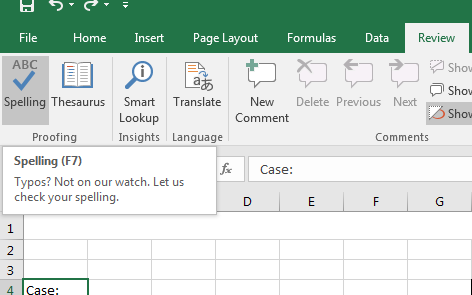
Excel offers many built-in tools to help you perfect your spreadsheets. Some of these tools, however, need to be activated rather than running automatically. Today, we explore one such tool: running spell check in Excel.
When most people think Excel, the first thing that comes to mind is numbers. But text is often required in Excel to put those numbers into context. This is especially true on any type of report where you might need to add background information, explain your thought process, or just explain where the numbers on the page came from. Even something as simple as column headings, or a client name will require written text.
When submitting reports, you want the spreadsheet to be as accurate as possible and look good. Misspellings and typos simply won’t do. But unlike many Microsoft programs (Word, Outlook, PowerPoint, etc.), Excel doesn’t automatically spell check, giving you those convenient squiggly, red lines when something is wrong. This can make it extremely difficult to catch little errors.
Let’s say you had the following spreadsheet:
Maybe you can recognize all of the typos right away, maybe you can only see a few. The only way to be sure you caught all of the misspelled words is to run Spell Check:
As you can see in the above spreadsheet, all of the misspelled words were fixed:
- “projcet” was changed to “project”
- “prdoucts” was changed to “products”
- “incrase” was changed to “increase”
- “esitmated” was changed to “estimated”
- “retruns” was changed to “returns”
Excel spell check is the perfect tool for verifying accuracy and correcting mistakes when it comes to text in Excel.
We at Learn Excel Now hope you feel comfortable checking the spelling in your text.
Like Learn Excel Now? Follow us on social media and share our content with your networks! And don’t forget to sign up for the Newsletter
Kevin – Learn Excel Now

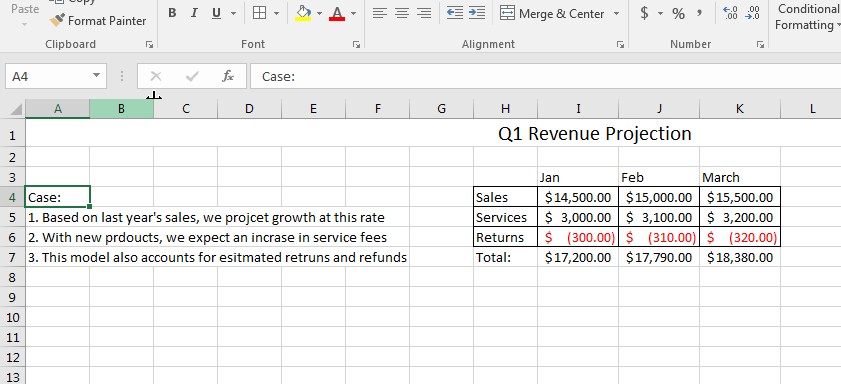
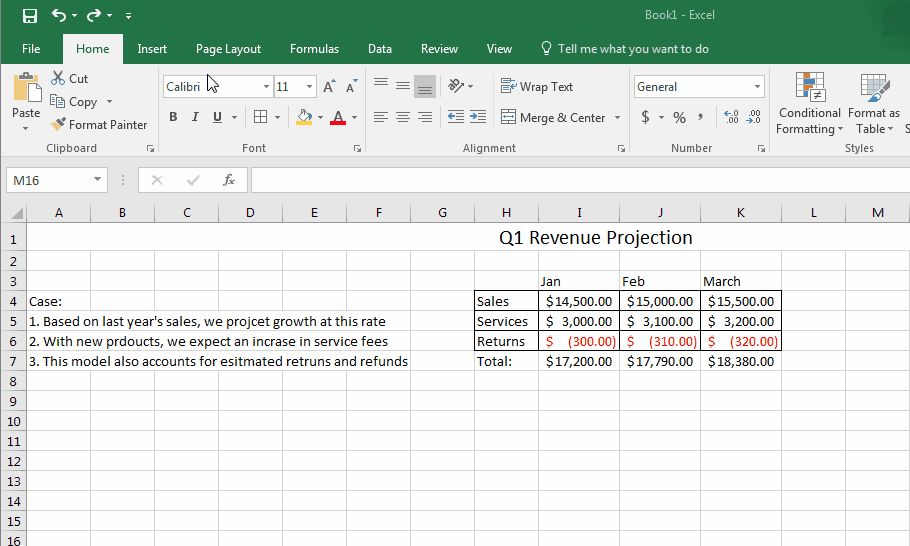

Responses